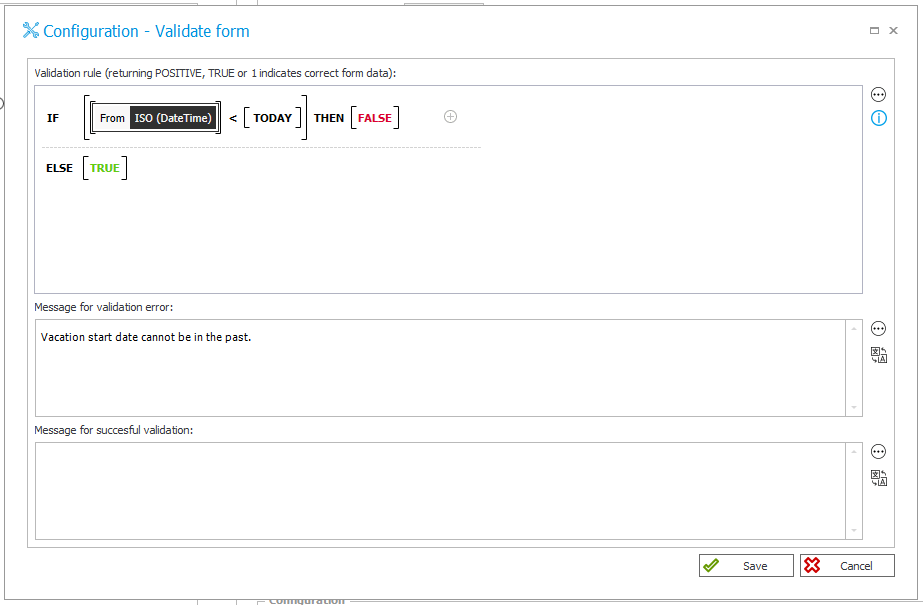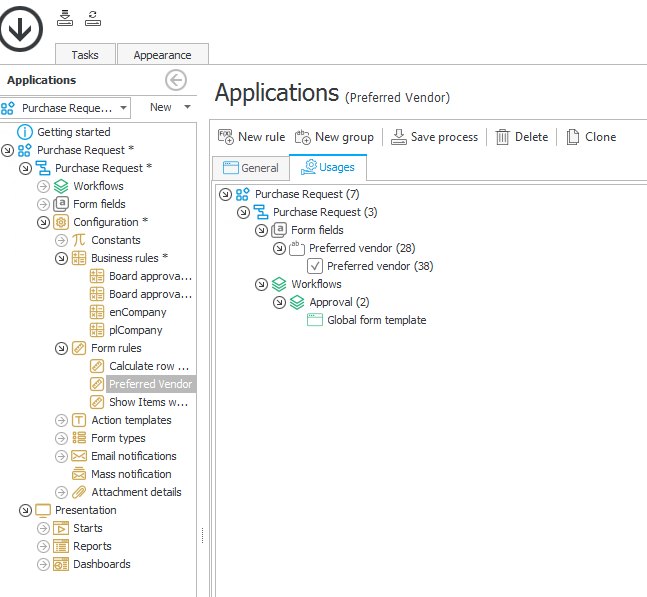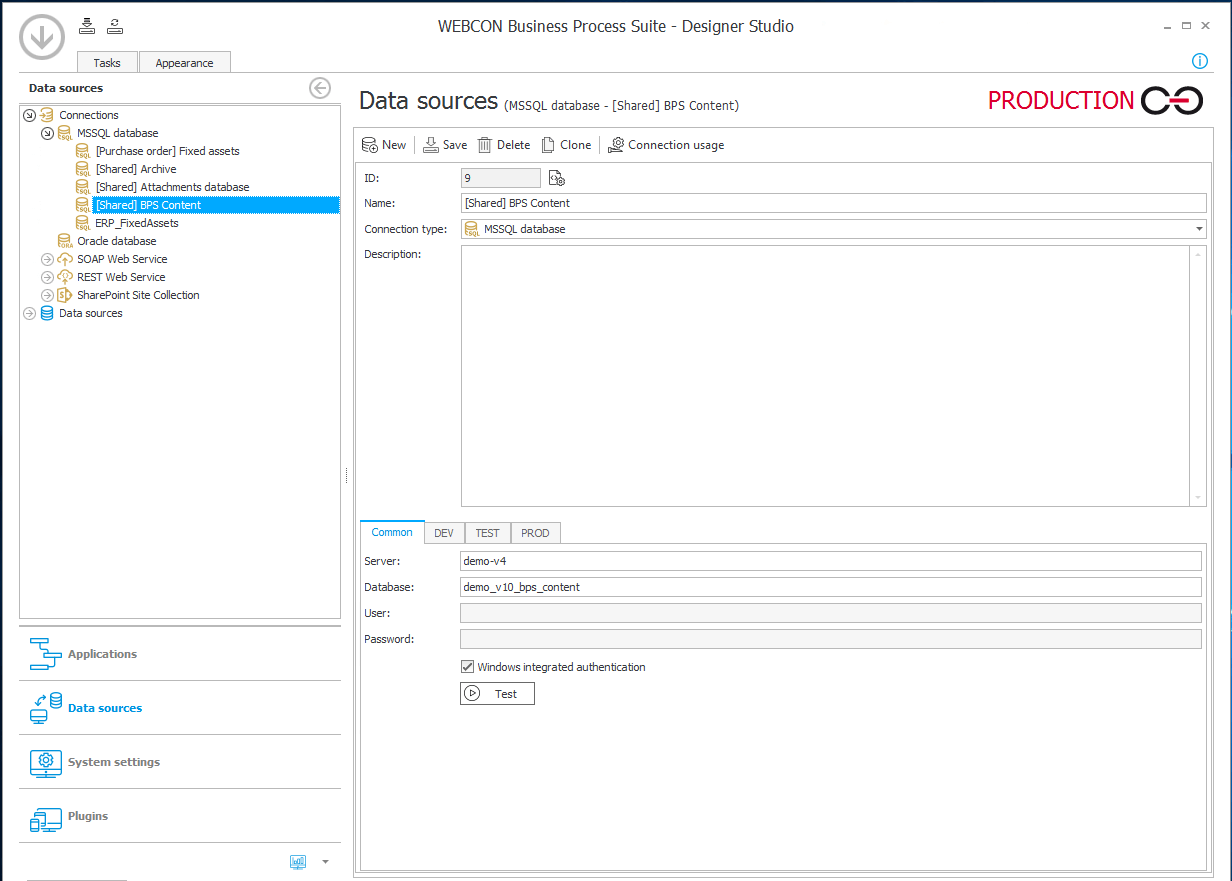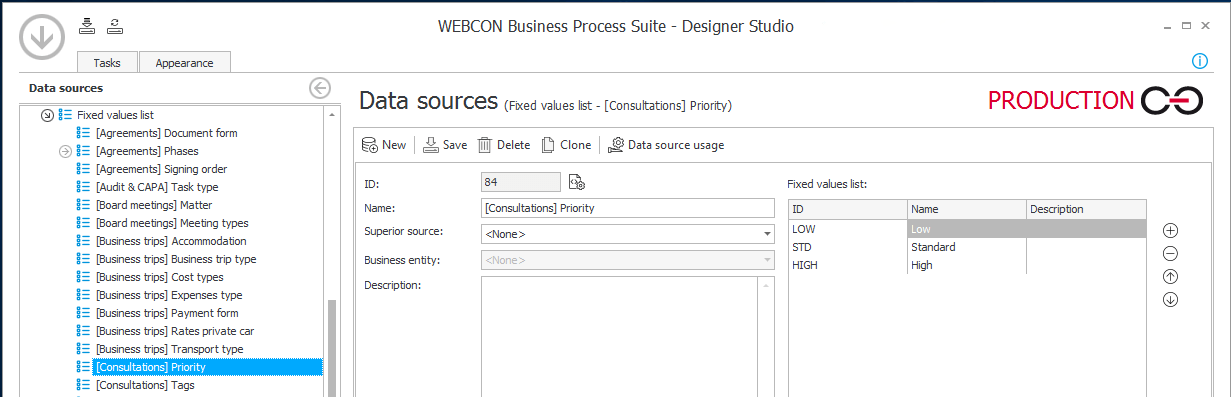The goal of process-centric application is to optimize a business process, eliminate bottlenecks and increase efficiency. That, in many cases, requires a sophisticated logic, integration with external systems and well-thought design.
With all of those factors, it’s easy to forget or underestimate the value of simple things that technically don’t have a significant impact on application configuration but can make a whole lot of difference in user experience department.
With that being said, from my experience 5% of additional effort may result in 50% increase in user adoption. That’s why it’s worth to reserve some additional time during implementation process to make sure users get not only functional solution, but also good-looking and easy to use as well J.
Here’s are several things that can help:
- client’s logo and colors – to make users identify more with the new application, it’s good to embed corporate identity into the interface. WEBCON BPS allows to adjust the whole portal as well as forms interface according to individual preference by:
- embedding company logo
- changing colors of Portal interface
- changing colors of elements of forms

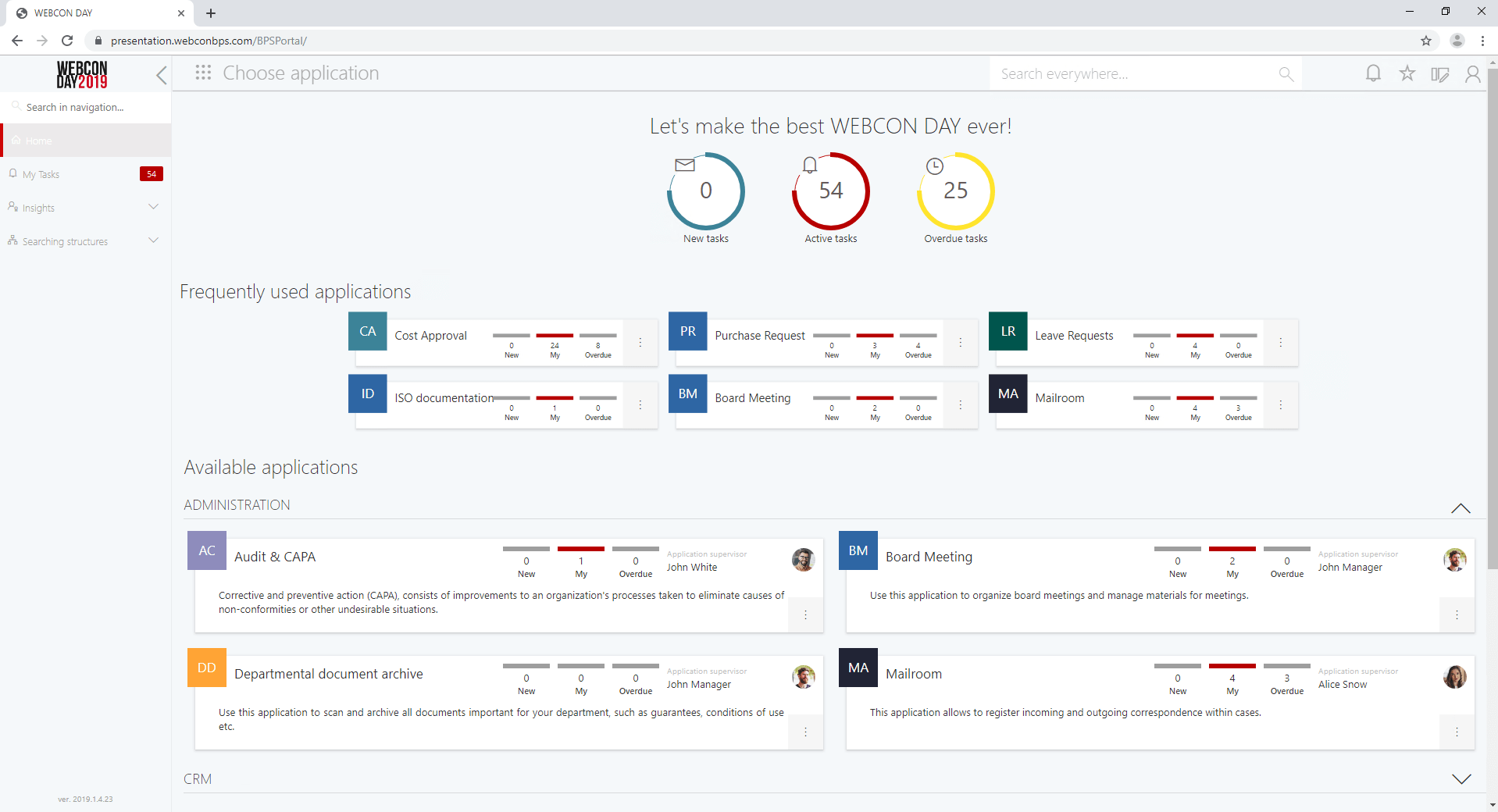
- home page & dashboards – in the latest version of WEBCON BPS (2019.1.4), you can also use a dashboard as a home page. That’s especially helpful when you want to deliver a single page for users where all of their tasks will be gather together along with list and graphical reports. Please remember that every dashboard can consist not only of WEBCON BPS elements, but also external content can be embedded. Some clients (especially those with thousands of end users) create short tutorial videos for their employees to introduce them to the new system/solution. That saves a lot of time on trainings but also is easy to use by employees.

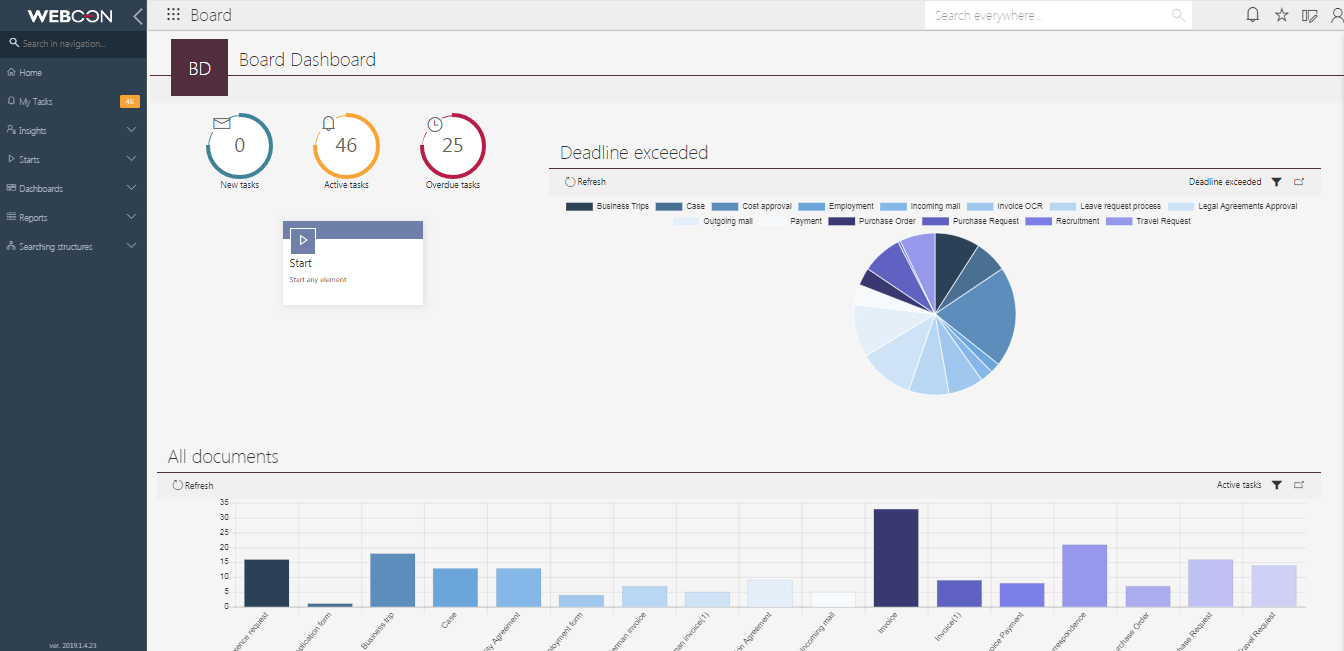
- neat arrangement of steps via workflow designer – use the grid function for proper placement and hide technical paths if they’re not relevant to the core of the process. That makes the business logic of the workflow significantly easier to understand
- workflow preview – once the workflow design is done, generate a preview that will be accessible from the form level by clicking on a step in the status panel. That can be used to explain the scenario of your application.

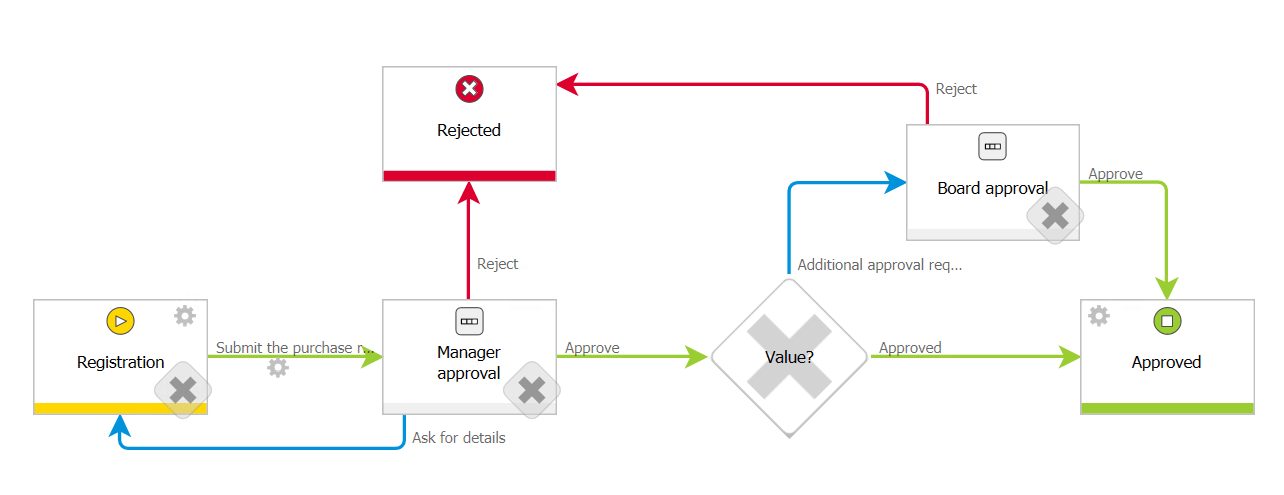
- field groups and tabs – use them to separate and group fields, especially if there are many on the form at the same time. That makes the form neat and transparent
- task details and tooltips – fill them in to make the end-user interface as self-explanatory as possible. PS. “Task details” that appear on every single step of the workflow can be filled with text and basically any HTML code (YouTube videos can be embedded here as well)
- soft CSS styling – apply colors, bolds and other soft modifications to crucial paths and fields on the form. Keep in mind you don’t need to insert custom JavaScripts to get this done. WEBCON Designer Studio has dedicated placeholders to insert CSS for fields and transition path buttons
- bonus features – prepare some extras that may be useful for your client’s business case like:
- mass action function (e.g. for mass approval)


- Status buttons: traffic lights based on status/date or any other parameter

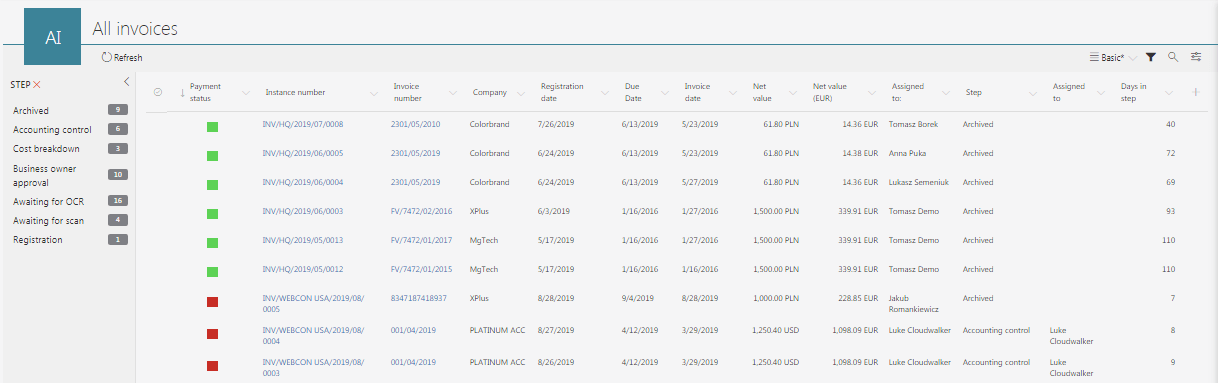
- think abut mobile users. Forms in WEBCON BPS are automatically mobile-ready, however in case of especially more complex forms it’s good to spend some extra time on deciding what information should be shown on mobile devices and how.
- mass action function (e.g. for mass approval)
Each of those things will take you 5 minutes tops but they can really boost the user experience of your application and users will definitely appreciate your attention to detail and usability of the solution.